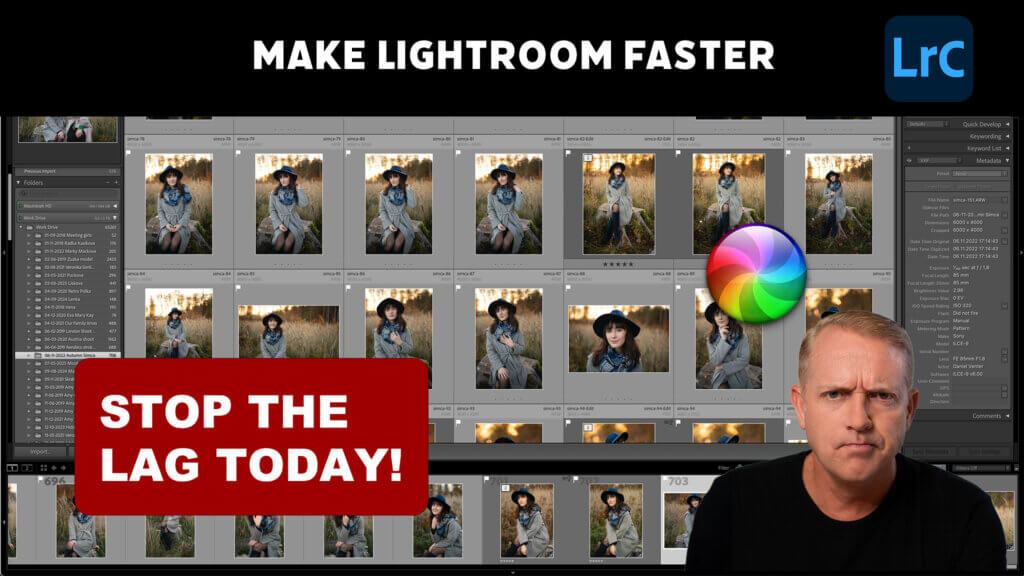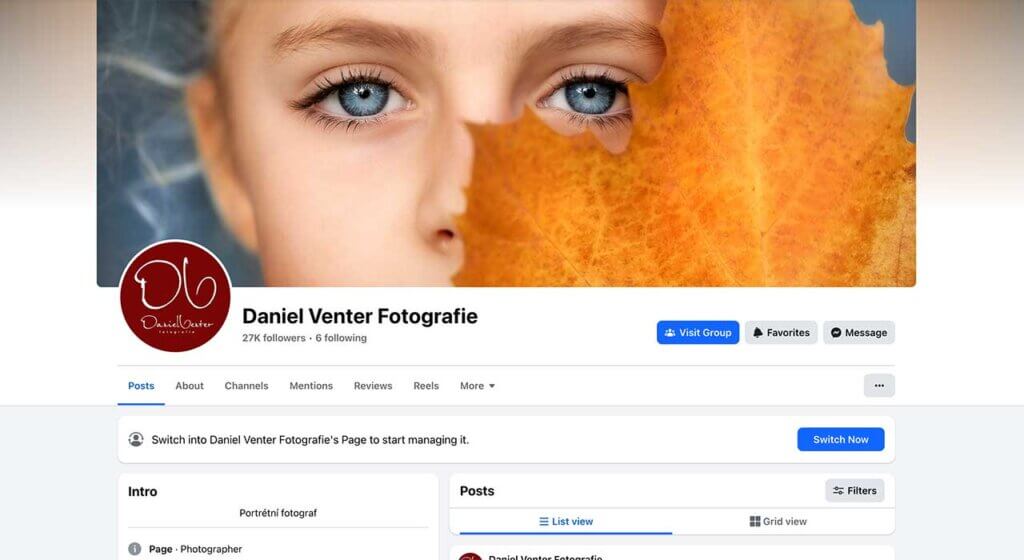How to Remove Moiré Patterns in Photoshop — Quick Fix for Fabric and Fine Details
Have you ever captured what looked like a perfect portrait, only to find strange color streaks or rainbow-like patches across your subject’s clothing? That frustrating phenomenon is called moiré—and in today’s quick tip tutorial, I’ll show you exactly how to get rid of it in Photoshop using Camera Raw’s Moiré Reduction tool.
What Are Moiré Patterns?
Moiré (pronounced “mor-ray”) occurs when your camera sensor struggles to capture fine, repeating patterns, like:
-
Pinstripes
-
Crosshatched fabrics
-
Architectural details (thin lines, grids, etc.)
Instead of recording the pattern accurately, your camera introduces color anomalies—unwanted magentas, greens, blues, or yellows that distort the image.
In my example, this happened in a father’s grey pinstripe waistcoat, where the vertical and horizontal lines caused random color splotches.
🛠️ Step-by-Step: Removing Moiré in Photoshop
Let’s jump into how to clean it up:
1. Duplicate the Layer
-
Press
Cmd+J(Mac) orCtrl+J(Windows) to work non-destructively.
2. Open Camera Raw Filter
-
Go to Filter > Camera Raw Filter.
3. Use the Brush Mask Tool
-
Inside Camera Raw, select the Masking icon, then choose the Brush Tool.
-
Turn on Show Overlay (default is red) so you can see where you’re painting.
-
Ensure Auto Mask is checked — this helps Photoshop stay within the waistcoat area.
🖌️ Now, carefully paint over the areas showing moiré. In my case, I included the waistcoat and even the tie, since it had similar patterns.
4. Apply Moiré Reduction
-
Scroll down to the Detail section and expand it.
-
Locate the Moiré Reduction slider and increase it:
-
Try 50 first, then go up to 100 if needed.
-
💡 At 100, all the color distortion in the fabric disappeared—no more green streaks or magenta fuzz.
5. Confirm and Compare
-
Hit OK and compare the before and after.
-
Toggle the visibility of your duplicated layer to see just how much cleaner and natural the fabric looks.
Real-World Applications
Moiré isn’t limited to waistcoats. You might encounter it in:
-
Groom’s suits with pinstripes
-
Dresses or ties with textured fabrics
-
Buildings with fine architectural lines
This fix is quick and powerful, especially when you want your portraits to look polished and free of visual distractions.
Want to Go Deeper?
This was just a quick fix, but if you want full-length, in-depth tutorials on portrait retouching, lighting, editing, and more, I’d love to invite you to join my Photo Education by Daniel Membership.
Inside, I cover everything from weddings to newborns, helping you become a confident, skilled portrait photographer across genres.
Thanks for tuning in! I hope this tip helps you keep your edits clean and your subjects looking their best.
See you in the next session!
— Daniel from Photo Education by Daniel