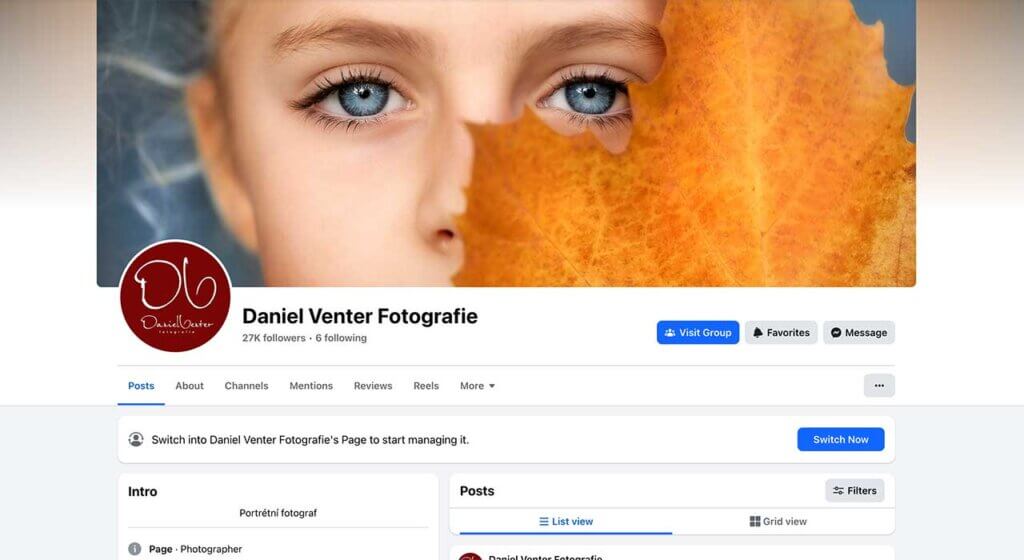If you’ve been using Lightroom Classic for a while, you’ve probably noticed it can get slower over time. From laggy sliders to endless loading previews, it can feel like your catalog is dragging through quicksand.
Most photographers already know the basics (like upgrading hardware), but there are some lesser-known tricks that can give Lightroom a serious performance boost. Let’s walk through them step by step.
1. Break Up Overloaded Catalogs
A single catalog with hundreds of thousands of images is a recipe for sluggish performance. Lightroom has to process all that metadata, even when you’re only working on a few images.
Solution: Split your catalog into smaller ones.
-
Organize by year (e.g., 2023 Catalog, 2024 Catalog).
-
Or split by genre (portraits, weddings, personal projects).
This keeps Lightroom lighter and more responsive.
2. Build the Right Previews
Rendering previews is one of Lightroom’s biggest time sinks. Instead of relying on massive 1:1 previews, use Standard Previews for browsing and Smart Previews for editing.
-
Standard Previews = faster browsing in Library.
-
Smart Previews = lightweight DNGs that let you edit without your raw files connected.
You’ll get speed without sacrificing flexibility.
3. Manage XMP Sidecar Files Wisely
By default, Lightroom writes changes to XMP sidecar files automatically. While this makes your edits portable, it slows down every adjustment.
Better approach: Turn off automatic XMP writing. Instead, hit Cmd+S (Mac) / Ctrl+S (Win) whenever you want to manually save edits to metadata.
4. Test GPU Acceleration — Don’t Assume
Most people just toggle “Use GPU” on and leave it, but that’s not always best.
-
On newer Macs (M1/M2) or modern GPUs: keep GPU on for both Display & Image Processing.
-
On older GPUs: Lightroom may actually slow down.
Test three settings in Preferences > Performance:
-
Off
-
Display Only
-
Display + Processing
Pick whichever feels snappier.
5. Optimize Your Catalog Regularly
Lightroom catalogs can become bloated over time. Just like defragmenting a drive, you can tidy things up.
Go to File > Optimize Catalog every few weeks. This re-organizes Lightroom’s database and keeps performance smooth.
6. Increase Camera Raw Cache Size
Lightroom uses a Camera Raw Cache to store processed data. By default, it’s small — too small for today’s big raw files.
Go to Preferences > File Handling > Camera Raw Cache and set it to 20GB or more. The bigger the cache, the less Lightroom has to re-render from scratch.
📸 Suggested image: File Handling tab showing Camera Raw Cache set to 20GB.
7. Pause Background Tasks You Don’t Need
This one is often overlooked. Features like Face Detection, Address Lookup, and Sync quietly eat resources in the background.
If you don’t use them, disable them. You’ll instantly free up processing power for editing.
Wrapping Up
Speeding up Lightroom Classic isn’t just about buying a faster computer. With the right workflow tweaks, you can make the software run smoother and reclaim hours in your editing.
📸 Ready to Take Your Portrait Photography Further?
If you found these tips helpful, imagine what you’ll learn inside my Portrait Photography Membership.
👉 Join here for instant access
You’ll get:
-
Every tutorial I’ve ever made (and all future ones)
-
Full editing walkthroughs in Lightroom & Photoshop
-
On-location portrait sessions with real clients